Having multiple GAM or AdSense accounts is common—whether from agencies, legacy sites, or acquisitions. The challenge comes when you need to audit which AdSense account is linked to a specific Google Ad Manager network.
This guide shows step by step how to:
- Find your AdSense Payments profile ID
- Locate your AdSense Publisher ID
- Match IDs between AdSense and GAM
- Verify account linking in GAM
- Check your ads.txt file for AdSense IDs
Locate the Payments Profile ID in AdSense
Log in to your AdSense account to find the Payments profile ID (a 12-digit number, sometimes formatted with dashes).
Steps:
- Click Payments
- Click Payments info
- Under Settings, click Manage settings
- Find the Payments profile section, where the Payments profile ID is listed
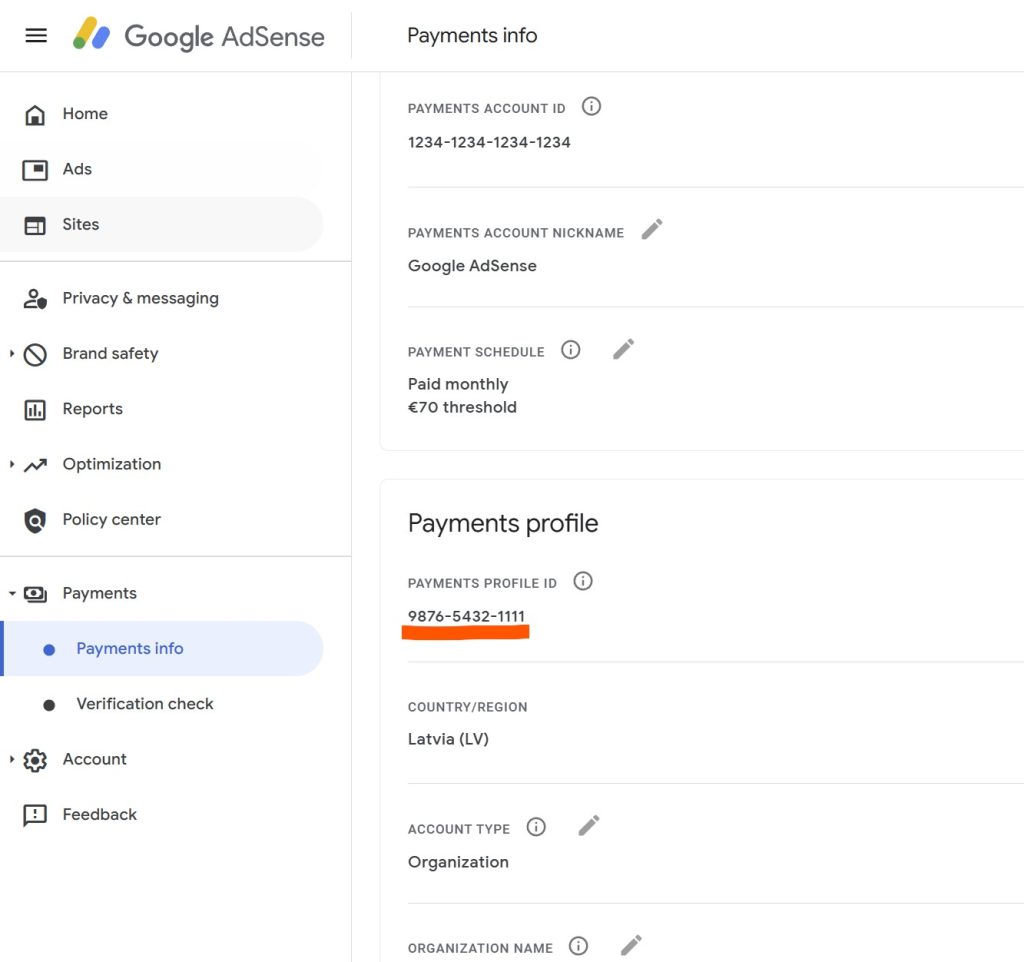
Write down the Payments profile ID for each of your AdSense accounts.
👉 Remember: one Google account = one AdSense account. If you have multiple AdSense logins, each must be checked separately.
Locate the Publisher ID in AdSense
If your Google Ad Manager account has the AdSense linking tab enabled, you can review assigned AdSense accounts by their Publisher ID.
To find the Publisher ID in AdSense:
- Click Account
- Go to Settings ▸ Account information
- Locate your Publisher ID (pub-XXXXXXXXXXXXXXX)
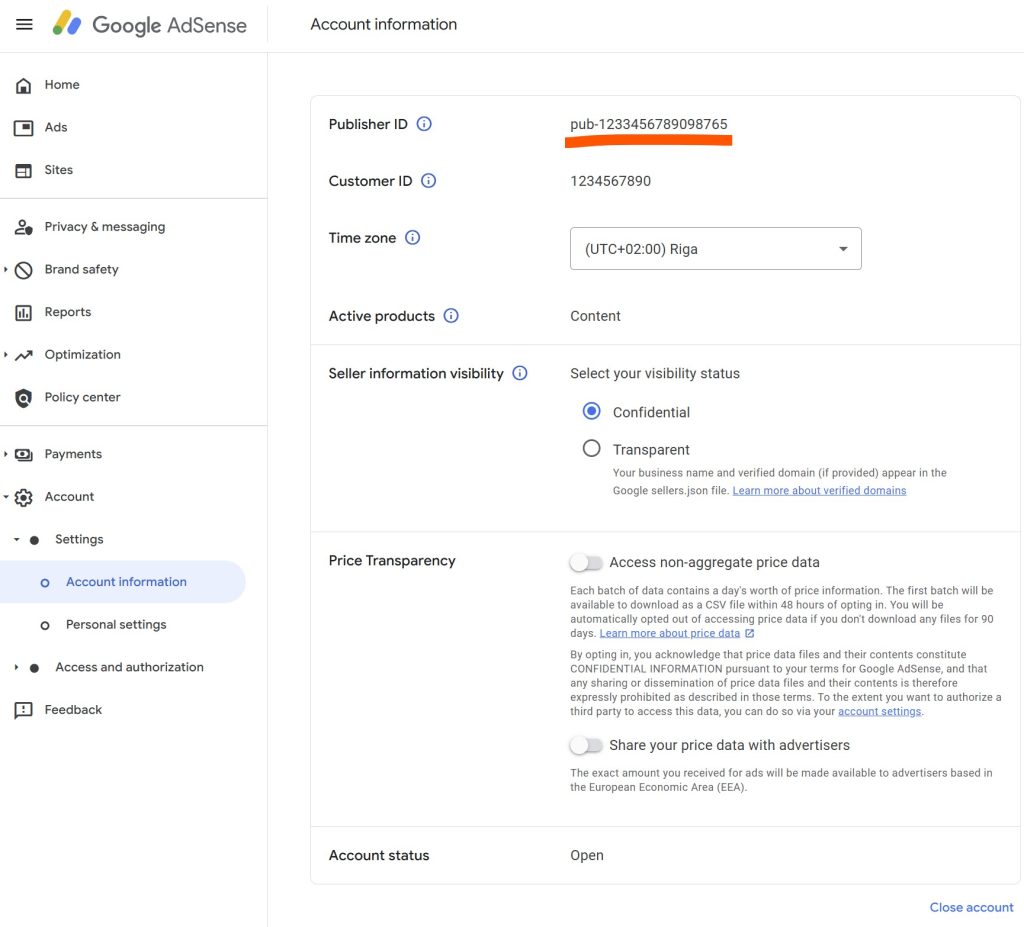
Match the Shared Payments Profile ID
Once you’ve collected all AdSense Payments profile IDs, compare them against your GAM accounts.
Every AdSense and GAM account that pays the same legal entity shares the same 12-digit Payments profile ID.
Steps in GAM:
- Go to Payments ▸ Payments info ▸ Manage settings
- Under Settings, note the Payments profile ID (12 digits)
- Match it with your AdSense records
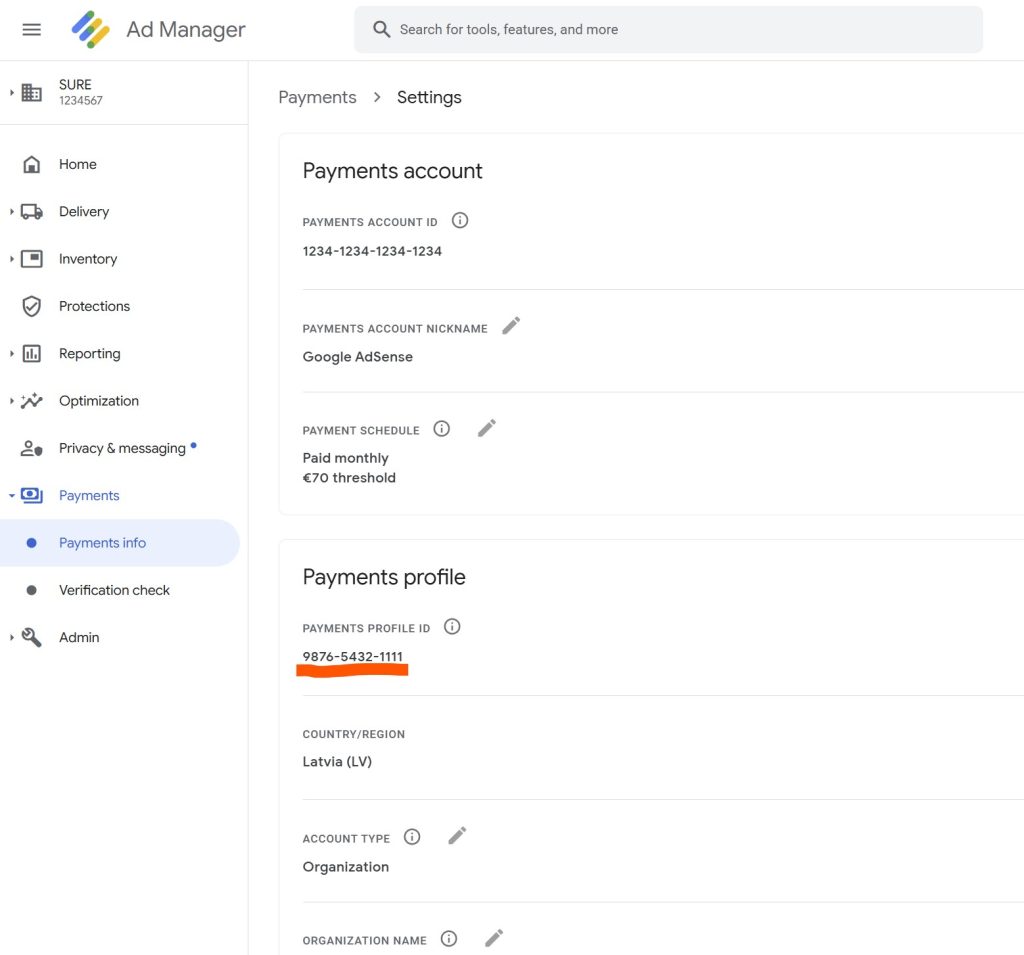
If no match is found, contact Google support and provide the Payments profile ID. It’s the fastest way for them to locate the linked property.
Ensure the Correct AdSense Account Is Linked to GAM
If your GAM account has AdSense linking enabled, you can double-check the connection:
- Go to Admin ▸ Linked accounts ▸ AdSense
- Review the Web property code (ca-pub-XXXXXXXXXXXXXXXXX)
- Confirm it matches the Publisher ID from your AdSense login
If you don’t see the AdSense linking option, review Google’s official guide:
Enable AdSense Linking in GAM
Bonus: Check the Ads.txt File
If the site is still monetized via the GAM network, inspect its ads.txt file (e.g., https://example.com/ads.txt).
Look for lines like:
google.com, pub-XXXXXXXXXXXXXXX, DIRECT, f08c47fec0942fa0
That Publisher ID corresponds to one of your AdSense accounts. Match it to confirm ownership.
What If the AdSense Login Is Inaccessible?
- Recover the Google Account: Start with the standard Google Account Recovery.
- Invite a New Email: In AdSense, an Administrator can add another Google login. If all admins are locked out, you’ll need Google support and proof of ownership (payments screenshots, tax ID, etc.).
- Migrate to a New AdSense Account: As a last resort, request that Google unlink the orphaned AdSense account and approve a replacement.
Final Thoughts
Between Payments profile IDs, Publisher IDs, and ads.txt, you can always trace a GAM network back to exactly one AdSense account—even if the Linked-accounts panel is hidden or the original login is lost.
Keep this cheat sheet handy for the next time your CFO asks:
“Which account is actually getting paid for Site B?”
And remember: Genecy’s premium creative templates plug straight into any GAM network, regardless of which AdSense account is behind it. Drop one in and watch your CTR—and your AdSense earnings—climb.
Happy mapping!
